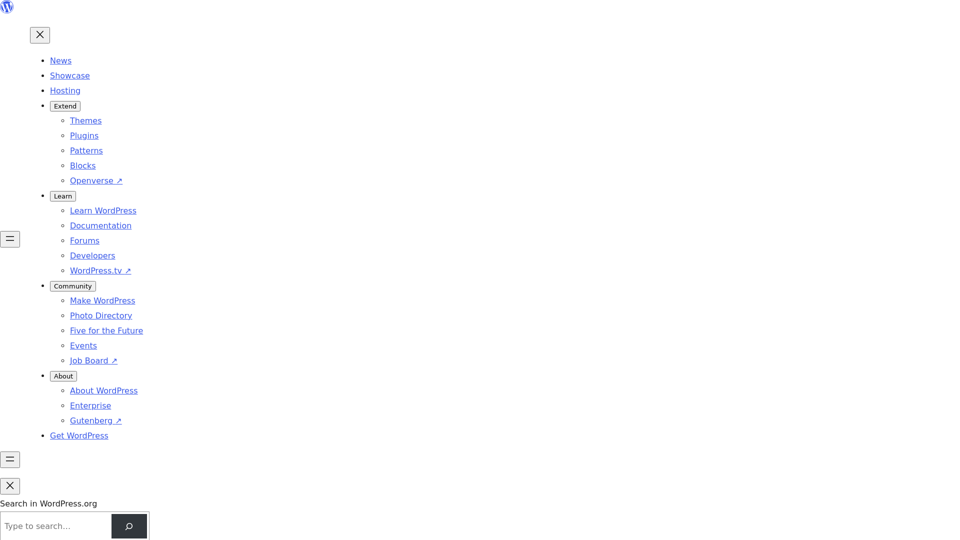Editor Shortcuts
- The page lists keyboard shortcuts for the Classic Editor, which can be used to perform various actions without using a mouse.
- The shortcuts are categorized into two groups:
Ctrl + keyandAlt + Shift + key. - The
Ctrl + keyshortcuts include actions like copy, paste, select all, bold, italic, underline, and more. - The
Alt + Shift + keyshortcuts include actions like check spelling, align left, justify text, and more.
Formatting Shortcuts
- The page also lists formatting shortcuts that can be used while using the visual editor.
- These shortcuts include actions like starting an unordered list, starting an ordered list, creating headings, and more.
Keyboard Shortcuts for Comments
- The page explains how to use keyboard shortcuts to navigate and moderate comments in WordPress.
- To enable keyboard shortcuts for comment moderation, users need to visit the Profile panel and check the Keyboard Shortcuts checkbox.
- The shortcuts allow users to navigate comments using the
jandkkeys, and perform actions like approving, marking as spam, deleting, and more.
Bulk Actions
- The page explains how to perform bulk actions on multiple comments at once using keyboard shortcuts.
- Users can select comments using the
xkey and then perform actions like approving, marking as spam, deleting, and more using Shift-key combinations.
Overall, this documentation page provides a comprehensive guide to using keyboard shortcuts in the Classic Editor and for comment moderation in WordPress.