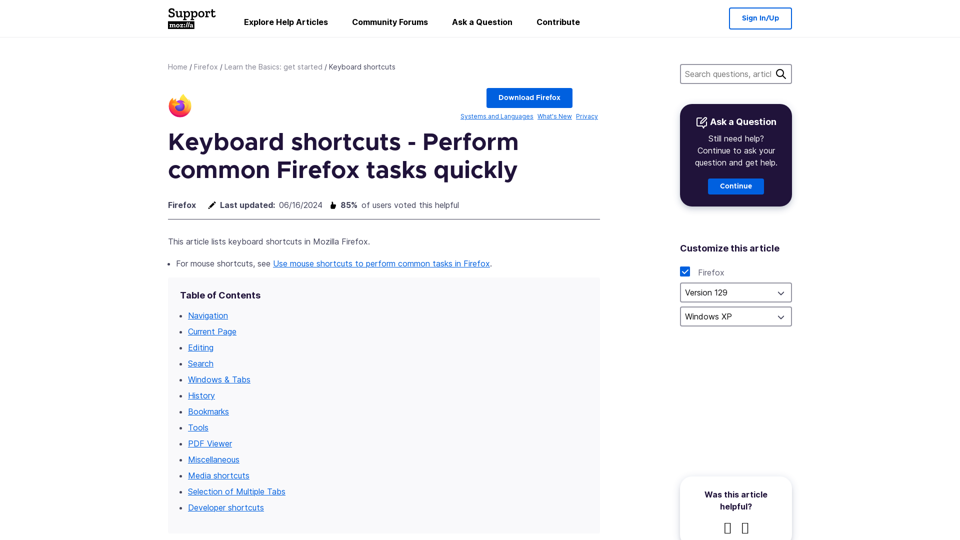Navigation
- Back, forward, home, reload, stop, and other navigation shortcuts
Current Page
- Focus next/previous link or input field, go up/down a screen, print, save page as, and other page-related shortcuts
Editing
- Copy, cut, paste, delete, undo, redo, and other editing shortcuts
Search
- Find in this page, find again, find previous, quick find, and other search-related shortcuts
Windows & Tabs
- Close tab, close window, cycle through tabs, go to tab 1-8, go to last tab, and other window and tab management shortcuts
History
- History sidebar, clear recent history, and other history-related shortcuts
Bookmarks
- Bookmark all tabs, bookmark this page, bookmarks sidebar, and other bookmark-related shortcuts
Tools
- Downloads, add-ons, toggle developer tools, and other tool-related shortcuts
PDF Viewer
- Next/previous page, zoom in/out, rotate document, and other PDF viewer shortcuts
Miscellaneous
- Complete .com address, delete selected autocomplete entry, toggle full screen, and other miscellaneous shortcuts
Media Shortcuts
- Toggle play/pause, decrease/increase volume, mute/unmute audio, and other media-related shortcuts
Selection of Multiple Tabs
- Select/deselect multiple tabs using arrow keys and other shortcuts
Developer Shortcuts
- A link to the Firefox Source Docs page for developer shortcuts
The article also includes a note about the shortcuts only working if they are not used by the desktop environment or window manager. Additionally, it mentions that some shortcuts may conflict with Emacs-style text editing shortcuts in GNOME.