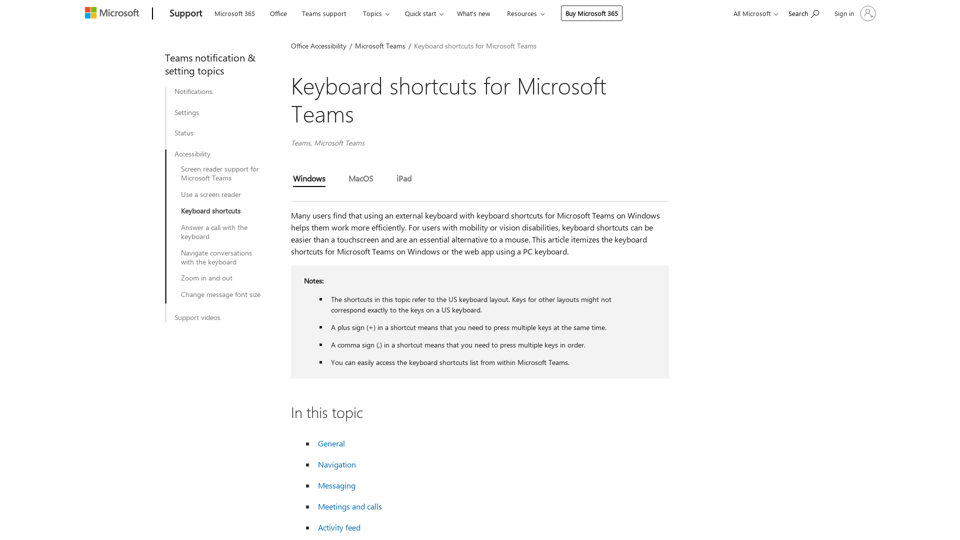Overview
- The page provides a comprehensive list of keyboard shortcuts for Microsoft Teams on Windows and the web app.
- The shortcuts are categorized into general, navigation, messaging, meetings and calls, activity feed, and debug sections.
General Shortcuts
- Show keyboard shortcuts: Ctrl + Period (.)
- Go to Search: Ctrl + E
- Open filter: Ctrl + Shift + F
- Start a new chat: Ctrl + N
- Open Settings: Ctrl + Comma (,)
- Open Help: F1
Navigation Shortcuts
- Open 1st app on App bar: Ctrl + 1
- Open 2nd app on App bar: Ctrl + 2
- ...
- Move focus to Left rail item: Ctrl + L
- Move focus to message pane: Ctrl + M
- Go to previous section: Ctrl + Shift + F6
- Go to next section: Ctrl + F6
Messaging Shortcuts
- Go to compose box: Ctrl + R
- Expand compose box: Ctrl + Shift + X
- Send a message: Ctrl + Enter
- Attach a file: Alt + Shift + O
- Start a new line: Shift + Enter
- Paragraph style: Ctrl + Alt + P
- Insert code: Ctrl + Alt + 5
- Mark a message as important: Ctrl + Shift + I
Meetings and Calls Shortcuts
- Accept video call: Ctrl + Shift + A
- Accept audio call: Ctrl + Shift + S
- Decline call: Ctrl + Shift + D
- Start audio call: Alt + Shift + A
- Start video call: Alt + Shift + V
- End audio call: Ctrl + Shift + H
- End video call: Ctrl + Shift + H
- Toggle mute: Win + Alt + K or Ctrl + Shift + M
- Temporarily unmute: Ctrl + Spacebar
Activity Feed Shortcuts
- Mark all as read: Ctrl + Alt + K
- See all unread activity: Ctrl + Alt + U
- Filter activity to missed calls: Ctrl + Alt + C
- Filter activity to @ mentions: Ctrl + Alt + M
Debug Shortcuts
- Download diagnostic logs: Ctrl + Alt + Shift + 1
The page also provides notes and additional information about using keyboard shortcuts in Microsoft Teams.