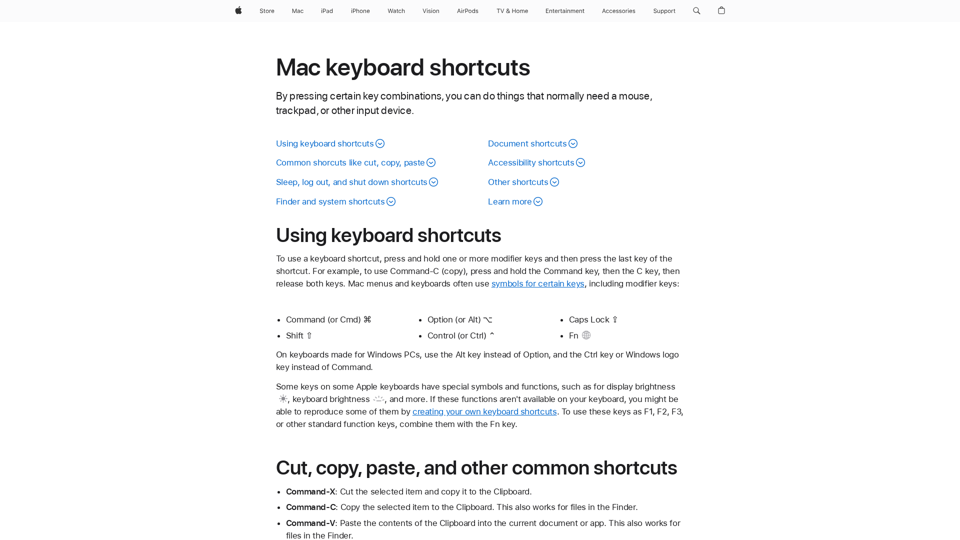Introduction
- Explanation of how to use keyboard shortcuts on a Mac
- Symbols used for modifier keys (e.g., ⌘ for Command)
Common Shortcuts
- Cut, copy, paste, and other common shortcuts (e.g., Command-X, Command-C, Command-V)
- Undo, redo, and other editing shortcuts (e.g., Command-Z, Shift-Command-Z)
- Navigation shortcuts (e.g., Command-Tab, Command-Shift-Tab)
Sleep, Log Out, and Shut Down Shortcuts
- Power button shortcuts (e.g., press and hold for 1.5 seconds to sleep)
- Option-Command-Power button shortcuts (e.g., put Mac to sleep)
Finder and System Shortcuts
- Duplicate, eject, and other file management shortcuts (e.g., Command-D, Command-E)
- Navigation shortcuts in Finder (e.g., Command-Up Arrow, Command-Down Arrow)
- System shortcuts (e.g., Command-Shift->, Command-Shift-<)
Document Shortcuts
- Text formatting shortcuts (e.g., Command-B, Command-I, Command-U)
- Navigation shortcuts in documents (e.g., Command-Up Arrow, Command-Down Arrow)
- Editing shortcuts (e.g., Command-S, Command-Z)
Accessibility Shortcuts
- Invert colors and contrast shortcuts (e.g., Control-Option-Command-8, Control-Option-Command-,)
- Keyboard focus shortcuts (e.g., Control-F2, Fn-Control-F2)
The list provides a comprehensive overview of Mac keyboard shortcuts, covering various categories and functions.