Airtable Keyboard Shortcuts | Airtable Support
The following is a list of keyboard shortcuts that'll work within Airtable. If at any time you need to see this list of keyboard...
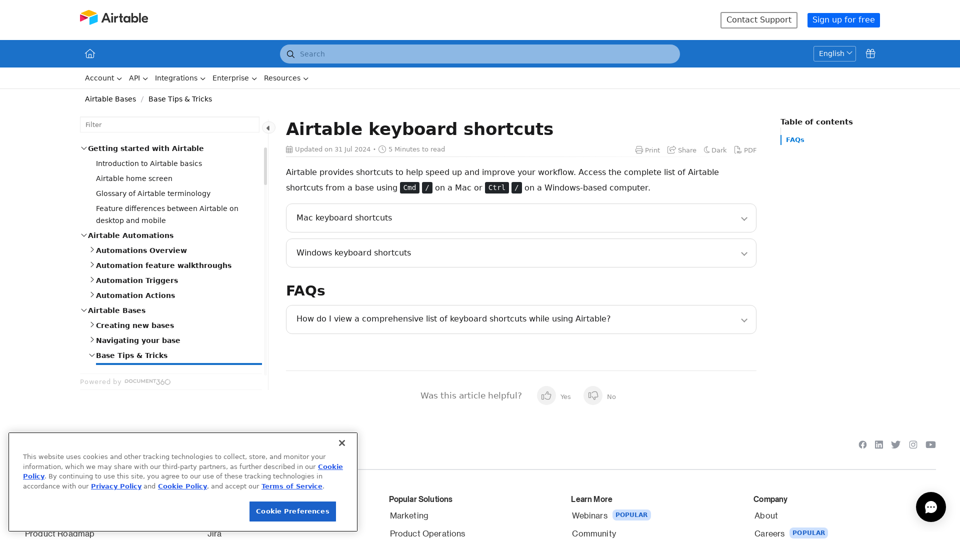
Airtable
A visual cheat-sheet for the 36 keyboard shortcuts found in Airtable
Reference LinkOverview
Total Shortcuts: 36
- General:12 shortcuts
- Grid View:14 shortcuts
- Gallery View:1 shortcuts
- Kanban View:6 shortcuts
- Expanded Record:3 shortcuts
General
- Undo actionCtrl + Z
- Redo actionCtrl + Shift + Z
- Print the current table view or current expanded record (if inside an expanded record)Ctrl + P
- Opens the table switcher in the current baseCtrl + J
- Opens the quick base switcher if on the home screen or inside a baseCtrl + K
- Opens the view switcher in the current baseCtrl + Shift + K
- Opens the filter menu in the current view, press enter to create a new filterCtrl + Shift + F
- Opens the grouped records menu in the current view, press enter to collapse or expand all groupsCtrl + Shift + D
- Opens the sort menu in the current view, press enter to re-apply the most recent sortCtrl + Shift + S
- Toggles blocksCtrl + Shift + \
- Opens the find bar, use esc to close itCtrl + F
- Sets the selected date/datetime field to nowCtrl + ;
Grid View
- Copy a cell or range of cellsCtrl + C
- Cut a cell or range of cellsCtrl + X
- Paste a cell (if you select a range of cells, you can paste the same value into multiple cells at once)Ctrl + V
- Expand the active record, use esc to return to the tableSpace
- Expand the active cell, you can then use arrow keys to move to different cellsShift + Space
- Scrolls one screen upPgUp
- Scrolls one screen downPgDn
- Scrolls one screen leftAlt + PgUp
- Scrolls one screen rightAlt + PgDn
- Jump to the edge of the tableCtrl + (arrows)
- Jump to the edge of table and select cellsCtrl + Shift + (arrows)
- Select range of cells, you can also click while holding shift to select cellsShift + (arrows)
- Insert a record below the selected cellShift + Enter
- Edit the selected cellEnter
Gallery View
- Scroll to edge of galleryCtrl + Up/Down
Kanban View
- Scroll kanban board to the left by one stackLeft
- Scroll kanban board to the right by one stackRight
- Scroll kanban board to the left edgeCtrl + Left
- Scroll kanban board to the right edgeCtrl + Right
- Scroll all stacks to the topCtrl + Up
- Scroll all stacks to the bottomCtrl + Down
Expanded Record
- Move to the previous record while viewing an expanded recordCtrl + Shift + <
- Move to the next record while viewing an expanded recordCtrl + Shift + >
- Close expanded recordEsc