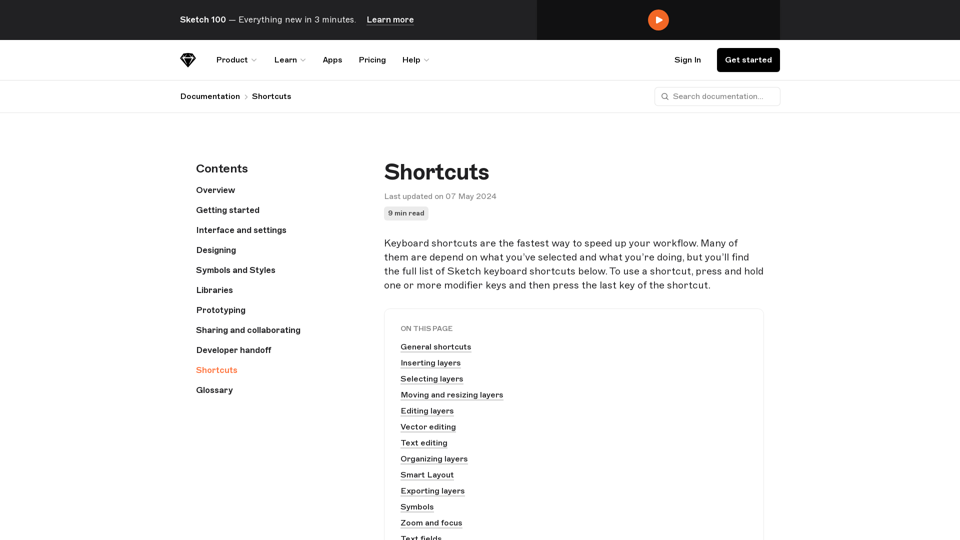Iloveshortcuts.com is an online platform that provides a collection of shortcuts for various software, devices, and platforms to help users work more efficiently and productively. The main features of the platform include:
- Comprehensive Shortcut Collection: Access a wide array of shortcuts categorized by platform, software, and device to streamline your work.
- Discover Shortcuts Easily: User-friendly navigation and search functionality allow you to quickly find the shortcuts you need to boost productivity.
- Submit Your Own Shortcuts: Share your favorite shortcuts with the community for free, helping others save time and improve their workflow.
To use the platform, users can simply browse through the categories, use the search feature, and click on the shortcuts to get detailed information and implementation tips. Currently, the platform does not require a subscription, and most features, including shortcut discovery and submission, are available for free. However, premium content, such as advanced tips and exclusive shortcuts, may require a purchase.
The platform aims to help users work smarter, not harder, by providing a valuable resource for shortcuts that can save time and increase productivity.