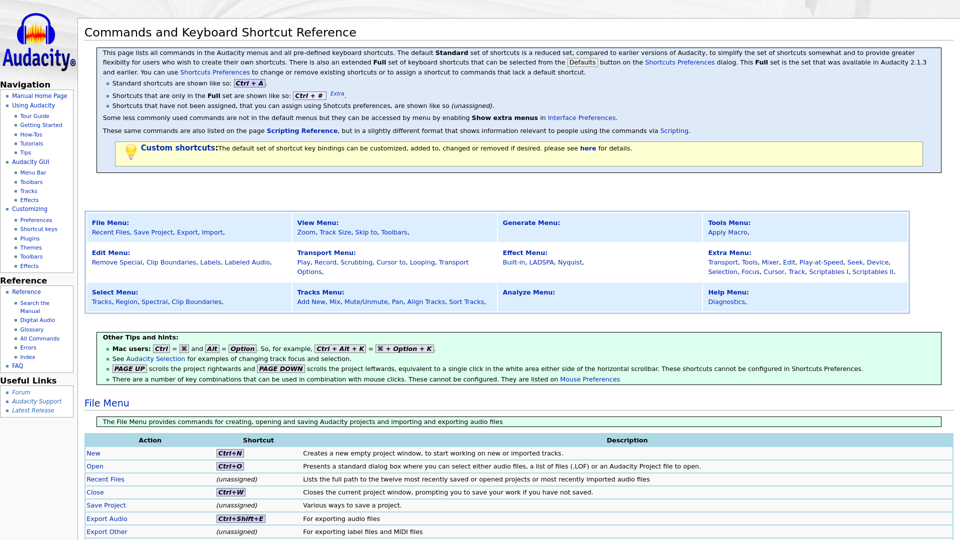Comprehensive Shortcut Collection: Access a wide array of shortcuts categorized by platform, software, and device.
-
Easy Discovery: User-friendly navigation and search functionality allow users to quickly find the shortcuts they need.
-
Community Contribution: Users can submit their own shortcuts for free, helping others save time and improve their workflow.
To use iloveshortcuts.com, users can simply browse through the categories, use the search feature, and click on the shortcuts to get detailed information and implementation tips. The platform is free to use, and most features are available without a subscription. However, premium content, such as advanced tips and exclusive shortcuts, may require a purchase.
By exploring the constantly updated list of shortcuts and taking advantage of the free submission feature, users can find the best shortcuts for their tasks and contribute to the community. Whether you're a power user or just getting started, iloveshortcuts.com is a valuable resource for working smarter, not harder.