This is not about iloveshortcuts.com. It appears to be a help article from SketchUp, a 3D modeling software. The article is titled "Getting Started in SketchUp" and provides an overview of how to get started with the software, including downloading and installing it, setting up a Trimble ID, and navigating the interface. It also provides links to additional resources, such as tutorials and troubleshooting guides.
Getting Started in SketchUp | SketchUp Help
Getting started with SketchUp is easy, and we want to make sure that everyone, no matter their skill level, has all the information they need to begin creating their own awesome models. Whether you are new to modeling and using SketchUp for the first time, an experienced modeler already familiar with CAD software, or even a SketchUp Sage, we have all you need right here to get started making awesome 3D models.
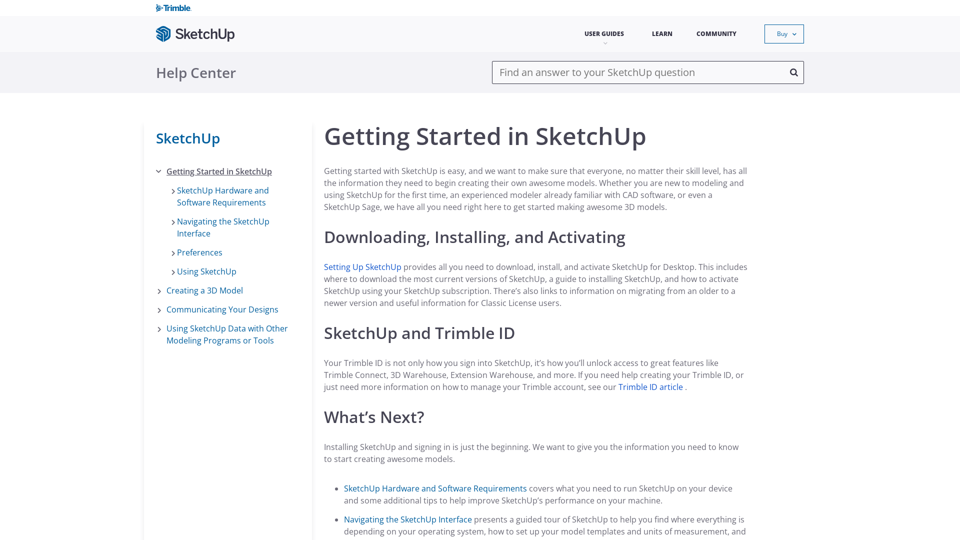
SketchUp Pro
A visual cheat-sheet for the 135 default keyboard shortcuts found in SketchUp Pro
Reference LinkOverview
Total Shortcuts: 42
- General:42 shortcuts
General
- 2 point arc toolA
- Circle toolC
- Circle tool - lock current inferencesShift + C
- Eraser toolE
- Eraser tool - soften or smooth (use on edges to make adjacent faces appear curved)Alt + E
- Eraser tool - hideShift + E
- Eraser tool - unsoften or unsmoothAlt + Shift + E
- Line toolL
- Line tool - lock in current inference directionShift + L
- Line tool - lock direction(arrows) + L
- Move toolM
- Move tool - move a copyAlt + M
- Move tool - hold down to lock in current inference directionShift + M
- Move tool - auto-fold (allow move even if it means adding extra edges and faces)Ctrl + M
- Move tool - lock direction(arrows) + M
- Offset toolF
- Orbit toolO
- Orbit tool - disable 'gravity-weighted' orbitingAlt + O
- Orbit tool - activate pan toolShift + O
- Paint bucket toolB
- Paint bucket tool - fill material, paint all matching adjacent facesAlt + B
- Paint bucket tool - replace material, paint all matching faces in the modelShift + B
- Paint bucket tool - replace material on object, paint all matching faces on the same objectAlt + Shift + B
- Paint bucket tool - sample materialCtrl + B
- Push and pull toolP
- Push and pull tool - push or pull a copy of the face, leaving original in placeAlt + P
- Rectangle toolR
- Rectangle tool - start drawing from centerAlt + R
- Rotate toolQ
- Rotate tool - rotate a copyAlt + Q
- Scale toolS
- Scale tool - scale about centerAlt + S
- Scale tool - scale uniformly, don't distortShift + S
- Select toolSpace
- Select tool - add to selectionAlt + Space
- Select tool - add or subtract from selectionShift
- Select tool - subtract from selectionAlt + Shift + Space
- Tape measure toolT
- Tape measure tool - toggle create guide or measure onlyAlt + T
- Tape measure tool - lock direction(arrows) + T
- Zoom toolZ
- Zoom tool - combine with click-drag mouse to change field of viewShift + Z