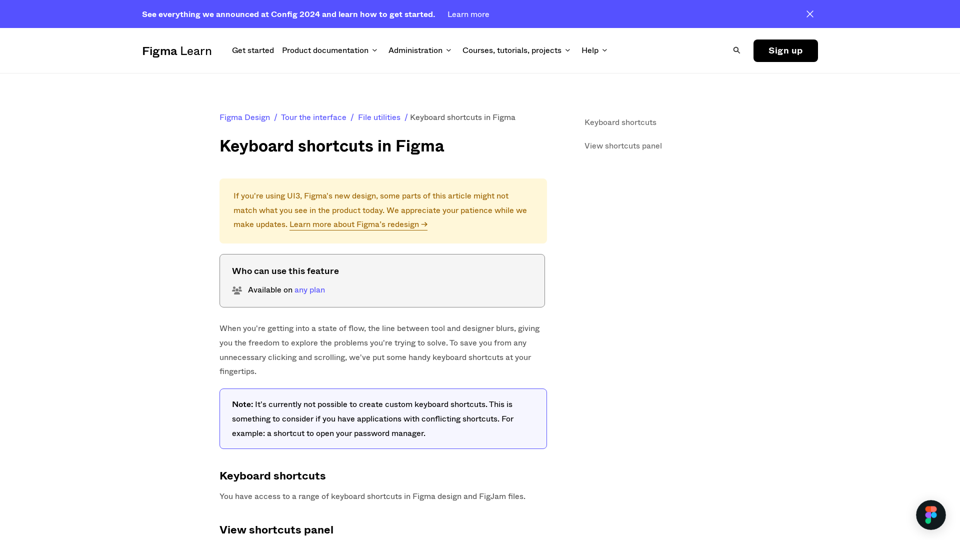Iloveshortcuts.com is an online platform that provides users with tips, tricks, and resources to enhance productivity through shortcuts. The main feature of the platform is its comprehensive collection of shortcuts categorized by platform, software, and device, which allows users to quickly find and implement shortcuts to streamline their workflow.
The platform offers the following features:
- Comprehensive Shortcut Collection: Access a wide array of shortcuts categorized by platform, software, and device.
- Discover Shortcuts Easily: User-friendly navigation and search functionality allow users to quickly find the shortcuts they need.
- Submit Your Own Shortcuts: Share favorite shortcuts with the community for free, helping others save time and improve their workflow.
To use the platform, users can simply browse through the categories, use the search feature, and click on the shortcuts to get detailed information and implementation tips. The platform is free to use, and users can also submit their own shortcuts for free. However, premium content, such as advanced tips and exclusive shortcuts, may require a purchase.
The platform aims to help users work smarter, not harder, by providing them with the best shortcuts to enhance their productivity.