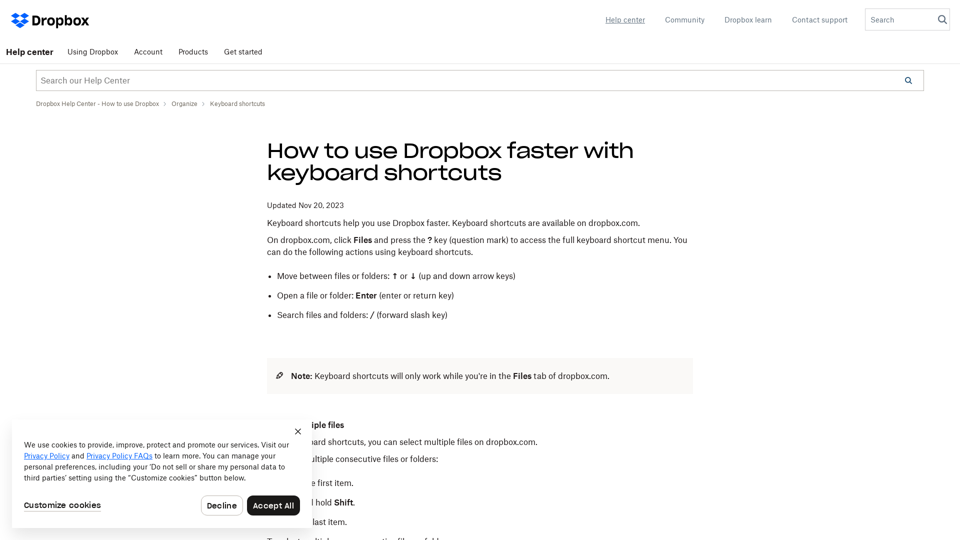Keyboard Shortcuts in Dropbox
- Keyboard shortcuts are available on dropbox.com
- Press the
?key (question mark) to access the full keyboard shortcut menu - You can use keyboard shortcuts to:
- Move between files or folders:
↑or↓(up and down arrow keys) - Open a file or folder:
Enter(enter or return key) - Search files and folders:
/(forward slash key)
- Move between files or folders:
Selecting Multiple Files
- You can select multiple files using keyboard shortcuts:
- To select multiple consecutive files or folders: select the first item, press and hold
Shift, and click the last item - To select multiple nonconsecutive files or folders: press and hold
Ctrl(control on Windows) or⌘(command on Mac) and select all files or folders you want
- To select multiple consecutive files or folders: select the first item, press and hold
Note: Keyboard shortcuts only work while you're in the Files tab of dropbox.com.
The article also includes a feedback section, where users can provide feedback on whether the article was helpful or not, and a section for community answers, where users can ask and answer questions related to Dropbox keyboard shortcuts.